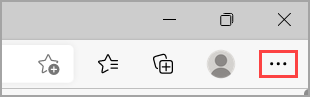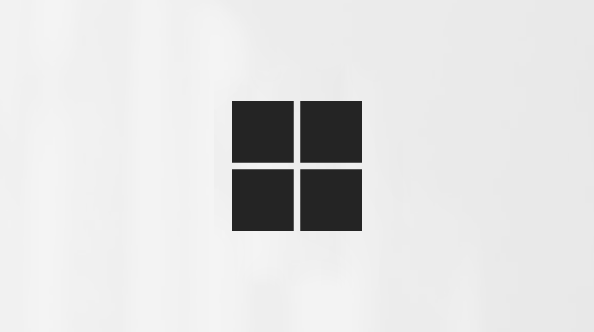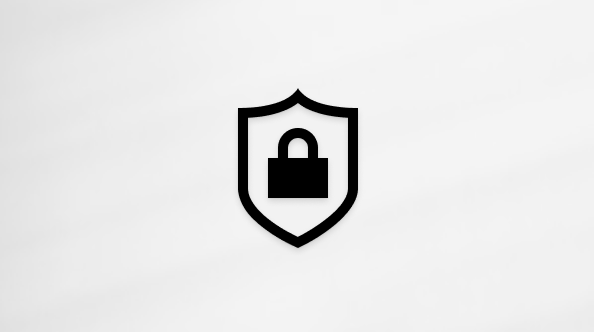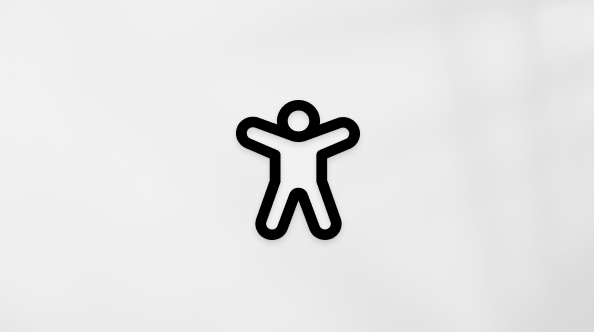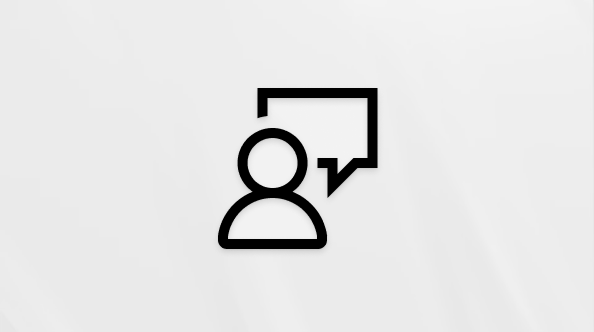Website notifications appear in the lower right corner of your screen and are also displayed in the notification center. When notifications are turned on for a website, they will still appear even if Microsoft Edge is closed.
Note: If you are receiving unwanted pop-ups, which are not the same as website notifications, please see Block pop-ups in Microsoft Edge. Pop-ups are advertisements, notices, offers, and alerts that open in your current browser window, in a new window, or in another tab,
How to stop website notifications in Microsoft Edge
You can remove or block notifications for individual websites in the following ways:
Remove or block notifications in Edge settings
-
In Edge, go to Settings and more in the upper right corner of your browser window.
-
Select Settings > Privacy, search, and services > Site permissions > All sites.
-
Select the website for which you want to block notifications, find the Notifications setting, and choose Block from the dropdown menu.
Manage notifications from your browser address bar
To check or manage notifications while visiting a website you’ve already subscribed to, follow the steps below:
-
Select View site information to the left of your address bar.
-
Under Permissions for this site > Notifications, choose Block from the drop-down menu.
Note: You can resubscribe to a website's notifications in the future by returning to this menu and choosing Allow.
To learn how to access the notification center, see Find your notifications and quick settings / actions.